To set up single user in SAP we can use SU01 . To set up number of users or update users access we cannot do by using SU01 . it is time consuming.
we can do it by using SU10, LSMW ,SECAT .
now will discuss about SU10 .
Using SU10 can create ,change ,delete ,lock, unlock the users. but we cant maintain user address data.
steps :
here copy the user ids under user tab. if you have more than 20 user ids then select Authorization data.
1. click Authorization data
2. once selecting the Authorization data ,it will prompt users by complex selection criteria screen as below . here select multiple option in users tab
copy the user ids in users tab and click on execute.
3.select all the users and click on APPLY / TRANSFER option . then all users will be copied into SU10 .
4.now you can create or maintain all users access in a single shot.
we can maintain users data using SU10 as above mentioned.
we can do it by using SU10, LSMW ,SECAT .
now will discuss about SU10 .
Using SU10 can create ,change ,delete ,lock, unlock the users. but we cant maintain user address data.
steps :
here copy the user ids under user tab. if you have more than 20 user ids then select Authorization data.
1. click Authorization data
2. once selecting the Authorization data ,it will prompt users by complex selection criteria screen as below . here select multiple option in users tab
copy the user ids in users tab and click on execute.
3.select all the users and click on APPLY / TRANSFER option . then all users will be copied into SU10 .
4.now you can create or maintain all users access in a single shot.
we can maintain users data using SU10 as above mentioned.

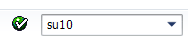
























 option.
option.








